 |
| |
 |
| |
AutoUpdate
The AutoUpdate feature allows you to update your @QuotePlus to the latest version.
This feature should only be used at the direction of your HERO Data Services representative.
The first thing you need to do is download the latest version of @QuotePlus. This can
be done by clicking the download link found below.
Click here to download the latest AutoUpdate
utility for @QuotePlus
Click here to download Ftp4w32.dll, a required
component for AutoUpdate
Once you click the link, your internet browser should begin to download a file called
autoupd.exe. Save it to the @QuotePlus folder (usually C:\@Quote) on your computer,
overwriting the old one. Do the same for Ftp4w32.dll. You will need to also need to
download these files or copy them to all the other workstations that run @QuotePlus.
Note that if your browser tries to display the file on your screen, rather than download
the file, your browser is set incorrectly. Contact a Hero Data Services representative
for assistance with this issue.
Once the download has been completed, you are ready to begin the AutoUpdate process.
First, run AutoUpdate on the computer you used to download the latest update. To run an
AutoUpdate, everyone needs to be out of @QuotePlus for the entire update process. Once
everyone is out, double click on the AutoUpdate icon located on the desktop.

AutoUpdate will begin to run and a window will open up asking if you want to connect to
the internet.
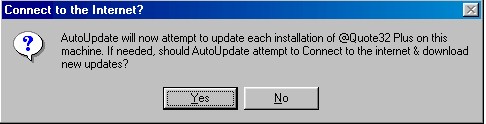
On the first workstation, select Yes. This will tell AutoUpdate to go
out to the Internet and retrieve the latest update from HERO Data Services. AutoUpdate
will download the update and then install it on your computer for each of the copies of
@QuotePlus on your system. It will also convert the data files in the process. The data
conversion is the longest part, so please be patient. Once complete, AutoUpdate will
display the log file on the screen. If there are any errors, please contact Hero Data
Services for assistance, otherwise close it and move on to the next workstation.
For all workstations after the first, when AutoUpdate asks if you wish to connect to
the Internet, answer No. This will tell AutoUpdate that the latest
update has already been downloaded and it only needs to copy the new program files to
this workstation. As before, you will see the log file when the copy has been completed.
Once the last workstation has been done, you can use the system. To double-check that
the update has been performed correctly, check the build number
of each workstation -- they should all be the same.
|
Note that if you fail to update EVERY workstation, you will likely start seeing
errors when running @QuotePlus. If your office continues operating on more than
one version of the software for an extended period of time, damage to your data
could result.
|
 |
|
 |
|
|